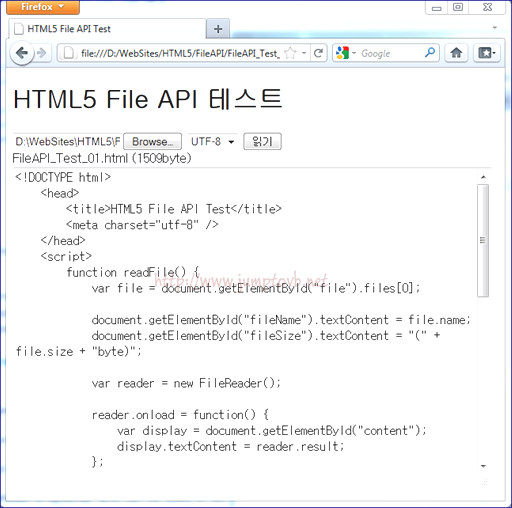Tomcat7은 설치 되어 있다고 가정 한다. War 파일도 준비해야 한다.
D:\Develop\was\tomcat\apache-tomcat-7.0.35\conf\tomcat-users.xml 파일을 수정 하자.
<?xml version='1.0' encoding='utf-8'?>
<!--
Licensed to the Apache Software Foundation (ASF) under one or more
contributor license agreements. See the NOTICE file distributed with
this work for additional information regarding copyright ownership.
The ASF licenses this file to You under the Apache License, Version 2.0
(the "License"); you may not use this file except in compliance with
the License. You may obtain a copy of the License at
http://www.apache.org/licenses/LICENSE-2.0
Unless required by applicable law or agreed to in writing, software
distributed under the License is distributed on an "AS IS" BASIS,
WITHOUT WARRANTIES OR CONDITIONS OF ANY KIND, either express or implied.
See the License for the specific language governing permissions and
limitations under the License.
-->
<tomcat-users>
<!--
NOTE: By default, no user is included in the "manager-gui" role required
to operate the "/manager/html" web application. If you wish to use this app,
you must define such a user - the username and password are arbitrary.
-->
<!--
NOTE: The sample user and role entries below are wrapped in a comment
and thus are ignored when reading this file. Do not forget to remove
<!.. ..> that surrounds them.
-->
<!--
<role rolename="tomcat"/>
<role rolename="role1"/>
<user username="tomcat" password="tomcat" roles="tomcat"/>
<user username="both" password="tomcat" roles="tomcat,role1"/>
<user username="role1" password="tomcat" roles="role1"/>
-->
<role rolename="manager-gui" />
<user username="min" password="min" roles="manager-gui" />
</tomcat-users>
관리자에 해당하는 권한을 주고 아이디를 생성 했다.
따로 설정을 하지 않았다면 http://localhost:8080/manager 로 접속 한다.
방금 만들었던 Admin 계정을 입력 한다.
위와 같은 페이지가 뜨면 성공 이다. Applications 현황이나, Server Status를 볼 수 있다.
스크롤을 내리다 보면 아래와 같은 메뉴가 있다.
참고) War 파일의 이름이 Context Path 가 된다. 아래 그림에 /whitelife 라고 추가 된 것을 볼 수 있다.